In today’s fast-paced digital world, finding the right information quickly and efficiently is crucial. Whether you’re looking for a DIY project, a secret recipe, or the latest celebrity news, you want search results that are relevant and useful.
Unfortunately, the internet’s complex algorithms often clutter your search results with irrelevant content, including many Pinterest posts.
This can make finding the information you need more time-consuming and frustrating.
Why Remove Pinterest from Search Results?
When you search online, you might notice Pinterest pins appearing frequently, even when they don’t match what you’re looking for.
This happens because some users optimize their pins using popular but unrelated keywords, hoping to increase visibility.
This can lead to a cluttered search experience, filled with unrelated Pinterest boards and links.
Removing Pinterest results can simplify your searches, allowing you to find the exact information you need without unnecessary distractions.
How to Exclude Pinterest from Google Image Search Results
Luckily, there are straightforward methods to filter out Pinterest from your Google searches:
1: Using Search Parameters
If you prefer a manual approach and have a knack for remembering small details, you can use search parameters to exclude Pinterest from your results. This method works on both desktop and mobile devices, but you’ll need to apply it each time you search.
- Open your Google Chrome browser.
- Type your search query followed by either “-site:pinterest.*” or “-www.pinterest.com“.
- Press Enter to view your refined search results.
- Navigate to the Google Images tab for Pinterest-free image results.
2: Installing a Chrome Extension
For a more seamless experience, consider using a browser extension. The “Unpinterested!” Chrome extension is a popular choice for removing Pinterest from search results.
- Visit the Google Chrome Web Store to find the Unpinterested! extension.
- Install the extension into your browser.
- Access your extensions by clicking the puzzle icon in the upper-right corner.
- Enable “Unpinterested!” by toggling it on in your extensions list.
- Click the “U!” icon on your toolbar to manage settings and turn it on or off as needed.
Advice for Pinterest Account Owners
If you’re a Pinterest user or business owner, it’s essential to use relevant keywords. Avoid overstuffing your pins with unrelated terms, as this can lead to user frustration and negative perceptions of your content.
Authentic engagement and proper Pinterest marketing strategies will bring genuine followers and consistent growth. Remember, success on Pinterest doesn’t mean being spammy or intrusive.
In conclusion, managing your search experience doesn’t have to be a chore. By excluding irrelevant Pinterest results, you can streamline your searches and focus on what truly matters.
And when you’re in need of downloading Pinterest videos, images, or GIFs, don’t forget to visit our online tool at PinterestDownloader.Onl for a seamless, free experience.
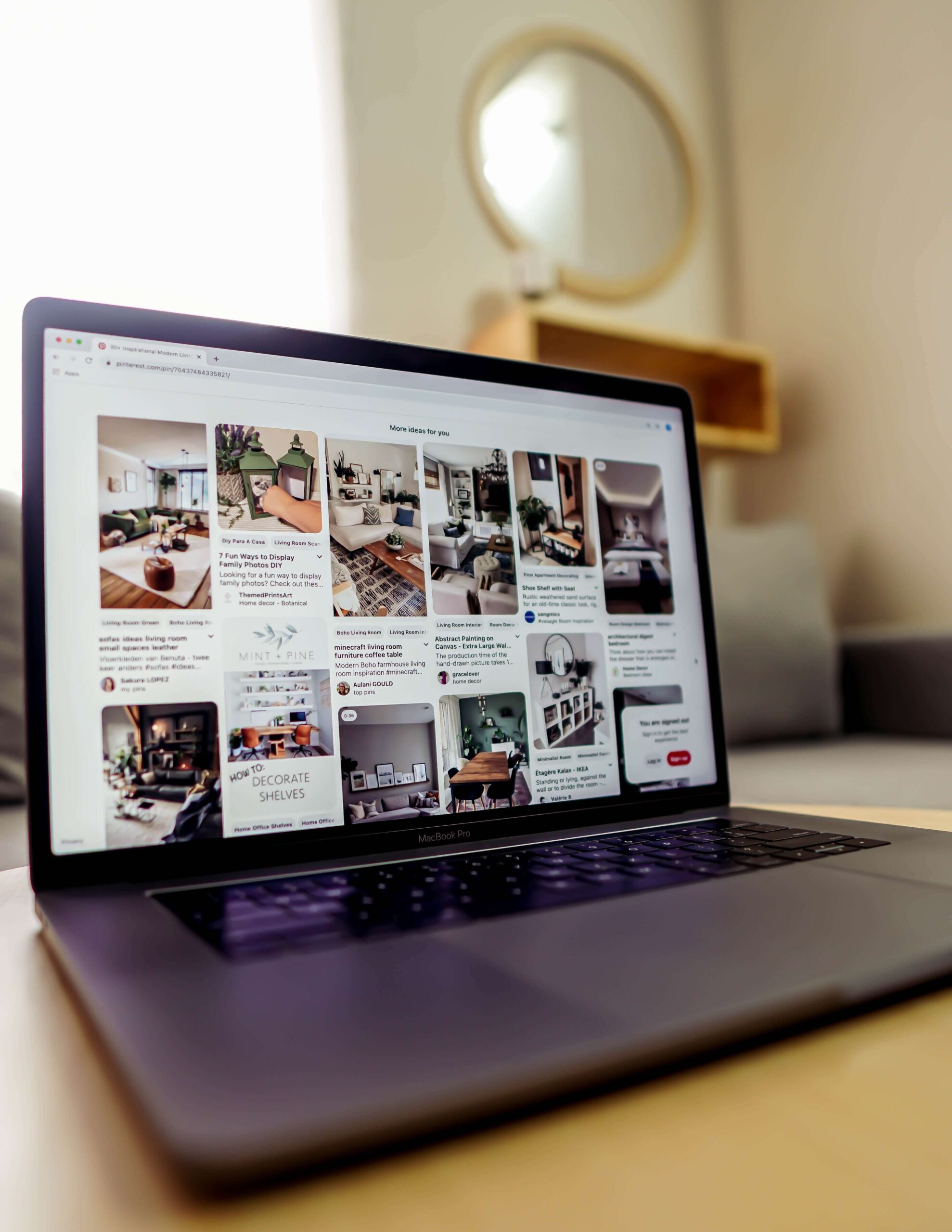
Leave a Reply