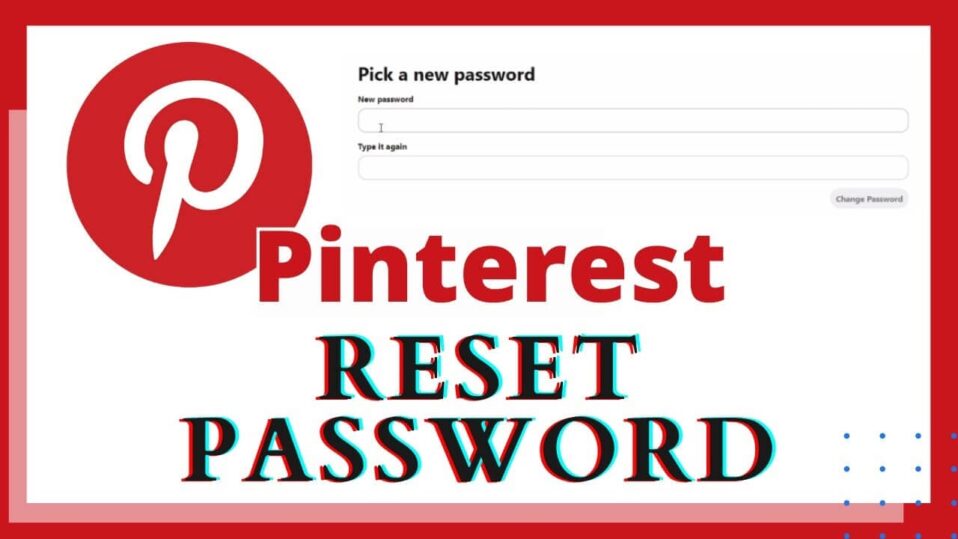
Hello, Pinterest enthusiasts! Welcome to a journey where we turn pins into treasures. Our beloved Pinterest is more than just a platform; it’s a world brimming with creative inspiration. Whether you’re diving into home decor, exploring new recipes, or planning your next adventure, Pinterest offers a universe of possibilities.
Now, let’s talk about something crucial—keeping your Pinterest account safe and secure. You’ve invested time creating and curating the perfect boards, and the last thing you want is a security breach. So, let’s ensure your Pinterest experience remains uninterrupted and enjoyable.
How to Change Pinterest Password Using a Smartphone
Changing your Pinterest password on your smartphone is as simple as pinning your favorite recipe. Let me guide you through it step-by-step:
- Log into your Pinterest account on your mobile device.
- Tap the “Settings” option from the dropdown menu in the upper-right corner.
- Select “Account settings,” then tap “Change your password.”
- Enter your old password, followed by your new password and confirmation.
- Tap “Change password” and make sure to note down your new login details.
Remember, your new password must be unique. Reusing old passwords isn’t allowed. Ready to captivate your audience? Explore our Pinterest follower growth strategies to turn your boards into a must-follow destination!
How to Change Your Pinterest Password Using a Desktop
Prefer using a desktop? No problem! Here’s how to change your Pinterest password:
- Open Pinterest in your web browser and log into your account.
- Click the down arrow icon in the top right corner and go to “Settings.”
- Navigate to “Account Settings” and select “Change Password.”
- Input your old and new passwords, then click “Change Password.”
How to Reset Your Pinterest Password
Forgot your password? No worries; resetting it is easy:
- Visit the Pinterest website and click “Forgot Your Password” on the sign-in page.
- Enter your email address, name, or username, then click search.
- Once your account is located, click “This Is Me” to receive a reset email.
- Open the email from Pinterest within 24 hours and click the reset link.
- Choose a new password, ensuring it’s strong and unique.
Make sure you have access to the email associated with your Pinterest account. Choose a password that’s a fortress—not used elsewhere—to protect your creative haven from unwanted guests.
Conclusion
And there you have it! Changing or resetting your Pinterest password in 2025 is straightforward. By making this a regular practice, you’ll keep your creative ideas safe and sound. Dreaming of a flourishing Pinterest community? Use our growth solutions and watch your online presence expand like never before!
Happy Pinning!
