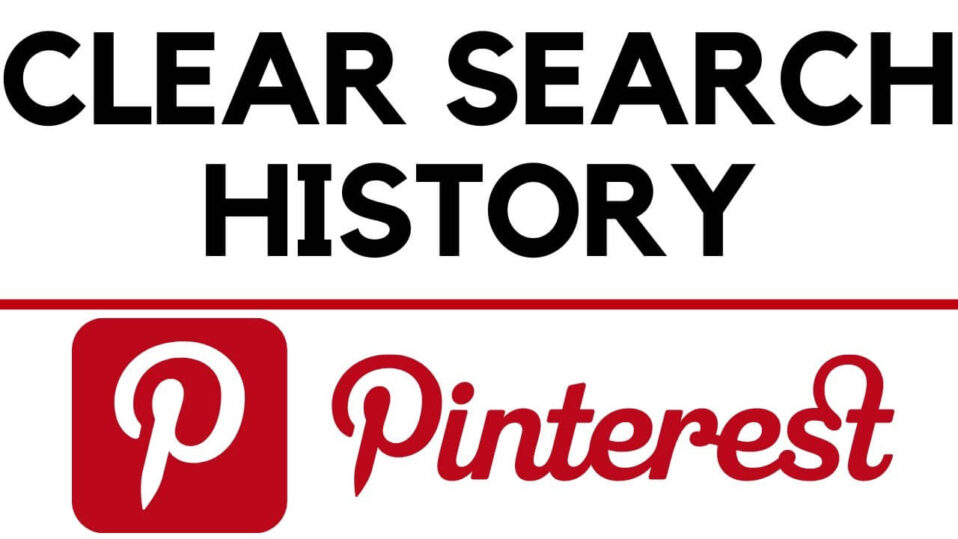
Hey there, fellow Pinterest enthusiast! If you’re anything like me, you appreciate a clean and organized Pinterest account. It makes browsing and getting inspired so much easier. And, let’s be honest, a tidy account can even help you gain more followers. Sounds good, right?
Now, I understand there might be times when you want to clear your search history. Maybe to keep things neat or perhaps for privacy reasons. Whatever your reason, I’ve got you covered! Let’s dive into how you can see and clear your Pinterest search history effortlessly.
How to See My Pinterest Search History
Curious about your past Pinterest searches? It’s simple to check them out. Follow these steps:
- Open the Pinterest app on your phone or log in at Pinterest.com using a web browser.
- Tap on the magnifying glass search icon.
- Your previous search items will magically appear beneath the search text bar.
Easy peasy, right? Now let’s move on to clearing that history if you want a fresh start.
How to Clear Search History Using the Pinterest App
Here’s how you can clear your Pinterest search history using the app on your mobile device:
- Ensure the Pinterest app is installed on your iOS or Android device.
- Open the app from your home screen.
- Log in to your Pinterest account.
- Tap the magnifying glass search icon at the bottom of the screen.
- Tap on the search bar at the top.
- Your search history will appear below the search bar.
- Click the X next to each search item to delete them.
- Voila! Your search history is now clear.
Remember, the steps might differ slightly between iOS and Android, or with new app updates.
How to Clear Pinterest Search History on a Desktop PC
If you prefer using Pinterest on your desktop, here’s how you can clear your search history:
- Visit Pinterest.com using a browser like Chrome, Edge, or Firefox.
- Log in to your account.
- Click on the Pinterest search bar on the homepage.
- A dropdown menu will appear with a ‘Recent searches’ section and an X beside it.
- Click the X to clear your recent searches.
And there you have it! Your desktop search history is now cleared.
To Conclude Things
No matter your reason for clearing your Pinterest search history, it’s always handy to know how to do it. Regularly clearing your history can make your pinning sessions more enjoyable.
Speaking of enjoyable, if you ever want to download Pinterest videos, images, or GIFs, head over to our Pinterest Video Download tool. It’s free and super easy to use!
Happy pinning, my friend!
