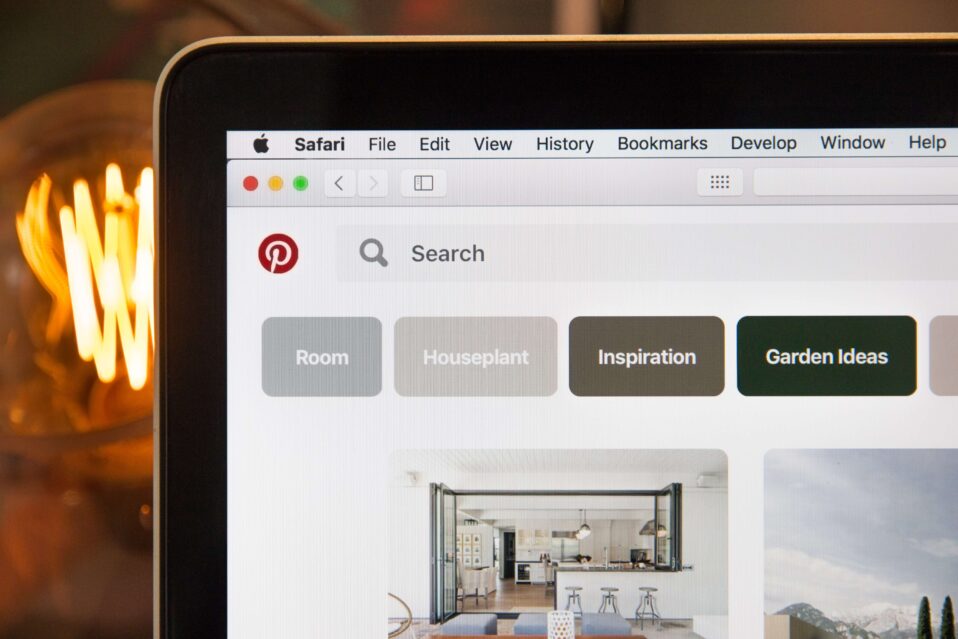
Hey there, Pinterest enthusiasts! I know you love keeping your boards vibrant and engaging. But sometimes, the clutter just needs to go.
Whether you’re tidying up or revamping your strategies, deleting Pins can be a crucial step.
Let me guide you through this process while sharing some handy tips to keep your Pinterest sparkling in 2025.
Why Delete Pins?
You might have your reasons for purging Pins. For business accounts, it’s all about boosting that repin rate. By removing underperforming Pins, you’re not just cleaning up—you’re enhancing your stats. It’s like giving your Pinterest a fresh coat of paint!
Keeping only the most repinned boards gives visitors a stellar impression of your brand. And let’s not forget those outdated promotions. They’re definitely candidates for the delete button.
What You Need to Know About Deleting Pins
Deleting Pins is a permanent affair. Once gone, they’re gone for good. If others have repinned your content, their versions stay alive and clickable.
So, be sure you’re ready to say goodbye, rather than just relocating them.
Interestingly, even after deletion, your Pins might still pop up in web searches for a while. Don’t worry! I’ll show you how to speed up their disappearance from the web.
How to Delete Pins Using a Desktop
Got a bunch of Pins to delete? Desktop is your friend! Here’s how you do it:
How to Delete Individual Pins
- Open your web browser and log in to your Pinterest profile.
- Find the board with the Pin you want to delete and click on it.
- Click on the Edit or pencil icon on the Pin.
- Select Delete at the bottom left corner.
- Confirm by clicking Delete Pin.
How to Delete Multiple Pins
- Log in to your Pinterest account via your browser.
- Click on the board with the Pins you want gone.
- Click Organize beneath the board description.
- Select the Pins for removal. A red outline means it’s selected. Click again to deselect. You can choose up to 50 Pins at once.
- Click Delete at the top, then Done.
- Confirm by clicking Delete.
How to Delete Pins Using the Pinterest App
Prefer using your smartphone? The Pinterest app makes it easy to manage Pins on the go:
- Open the Pinterest app and log in.
- Find the Pin you want to delete and open it.
- Tap the three dots in the lower right corner.
- Choose Edit Pin under More options.
- Tap Delete and confirm.
How to Delete Pins on Group Boards
Got a group board with unwanted spam? Delete individually as discussed, or block the spammer to remove all their Pins. For a fresh start, deleting the board clears everything—but be courteous and give collaborators a heads-up.
How to Remove Deleted Pins from Searches
To hasten the removal from web searches:
- Log in to Google.
- Copy the URL of the Pin.
- Visit Remove outdated content from Google Search.
- Click New request, paste the URL, and hit Submit.
Keeping your Pinterest fresh is key to attracting followers. Deleting Pins isn’t just about cleaning; it’s about growth.
And speaking of growth, if you’re looking to download Pinterest videos, images, or GIFs effortlessly, check out our tool here. It’s free and designed to make your Pinterest experience even better.
Stay creative, and happy pinning!
