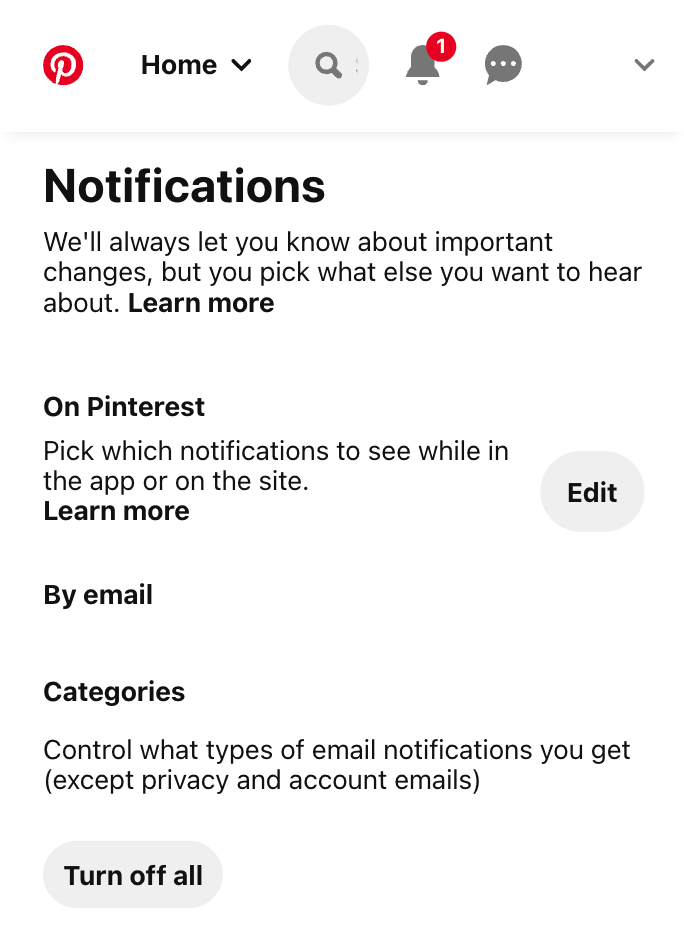
Imagine waking up to a barrage of notifications. Your phone buzzes incessantly, and your inbox is overflowing. It’s like a never-ending game of catch-up. If you’re juggling multiple Pinterest accounts, this is probably your everyday reality.
You’ve got your personal Pinterest account. That’s where your friends, favorite boards, and personal inspirations live. Then, there’s your business account. It’s buzzing with client messages and comments that need prompt responses. Ignoring them might mean losing potential customers.
But how do you handle it all without losing your mind?
Let’s explore a solution together.
Understanding Pinterest Notification Types
Pinterest notifications can be overwhelming. They come in three flavors: on Pinterest, push notifications, and emails. Let’s break them down.
1. On Pinterest
These notifications appear when you open the Pinterest app or browse Pinterest.com. They’re your visual cue to stay updated.
2. By Push Notifications
These sneak into your mobile device’s notification bar, even when you’re not actively using the Pinterest app. They’re handy but can be intrusive.
3. By Email
These land directly in your inbox. Convenient for some, annoying for others.
You can tweak where and when you receive these notifications in your account settings. Customize them to suit your needs.
Disabling Pinterest Notifications on Android
By default, Pinterest loves to keep you in the loop with a flood of notifications. But you don’t have to be a ping-pong ball in this notification game.
Here’s how you can regain control from your computer:
- Fire up your web browser and log in to your Pinterest account.
- Click the downward arrow next to your profile photo in the top-right corner.
- Select Settings from the drop-down menu.
- In the left-hand menu, hit Notifications.
- Click Edit beside By push notification.
- Use the Turn off all button to silence all push notifications.
- Alternatively, uncheck specific notifications you wish to mute.
- When satisfied, hit Save.
Prefer doing it on your mobile device? Follow these steps:
- Open the Pinterest app on your Android device.
- Tap your profile photo in the bottom-right corner.
- Access Settings by tapping the 3 dots on the top-right.
- Navigate to Notifications and select By push notification.
- Uncheck the events you don’t want notifications for, or choose Turn off all.
Planning a vacation? Here’s how to block all notifications:
- Go to your phone’s Settings.
- Tap on Apps or Application Manager.
- Select Pinterest from the list.
- Uncheck Show Notifications.
Remember to turn them back on when you’re ready to dive back into the Pinterest world.
Managing notifications doesn’t have to be a daunting task. Whether from your computer or mobile device, silencing those Pinterest pings is just a few clicks away.
And while you’re streamlining your Pinterest experience, why not make it even better? Ever wished to download your favorite Pinterest videos, images, or GIFs for free? Check out our Pinterest Video Download tool. It’s your go-to resource for bringing Pinterest inspiration offline.
Let’s keep pinning, exploring, and simplifying together in 2025!
