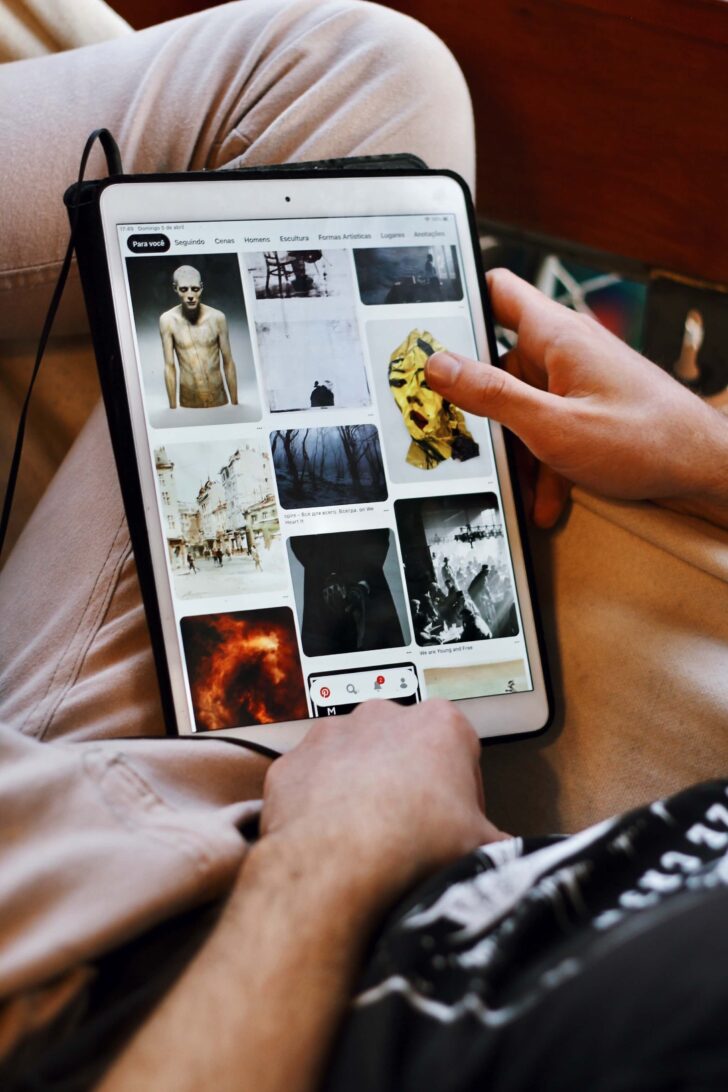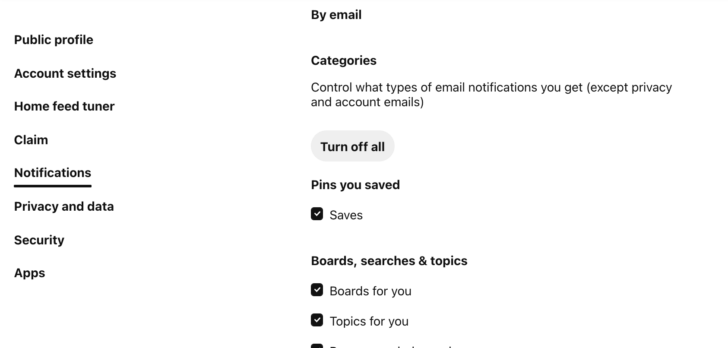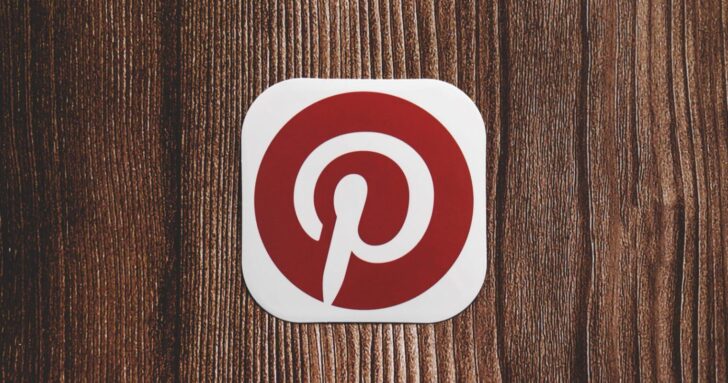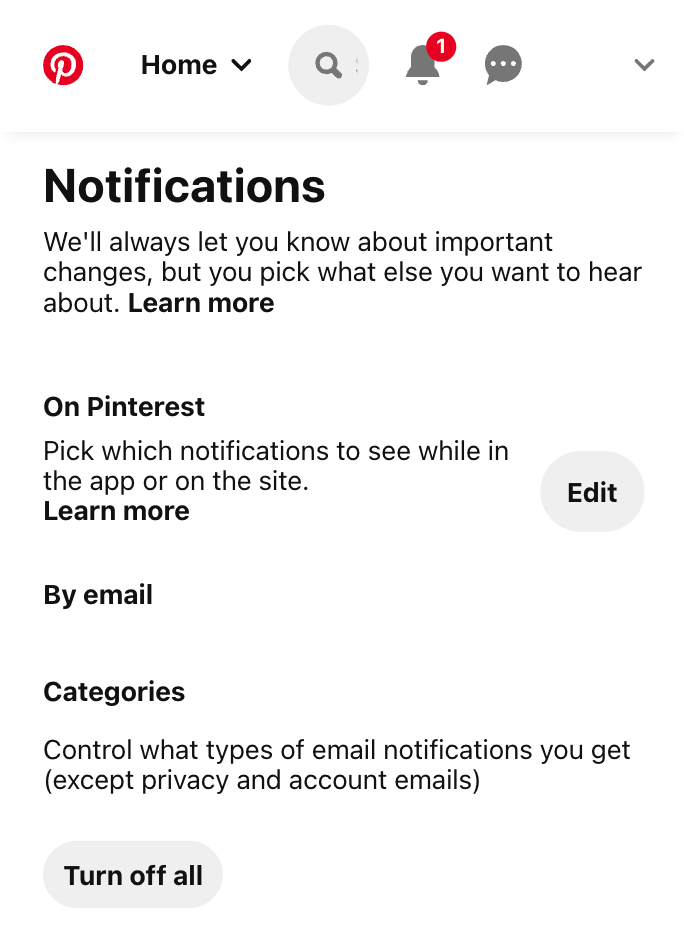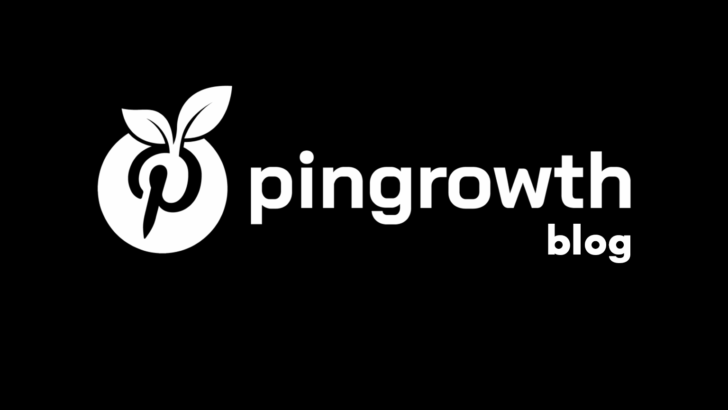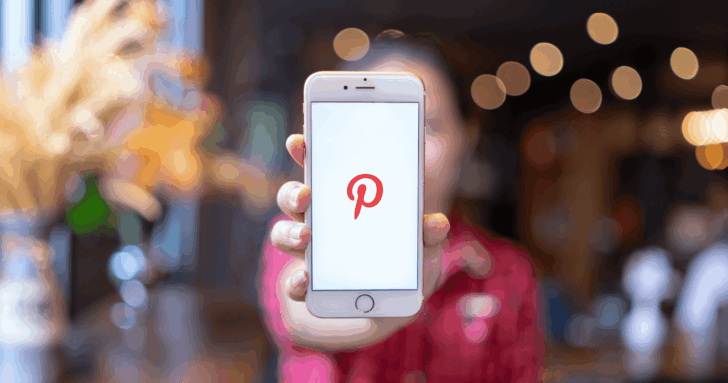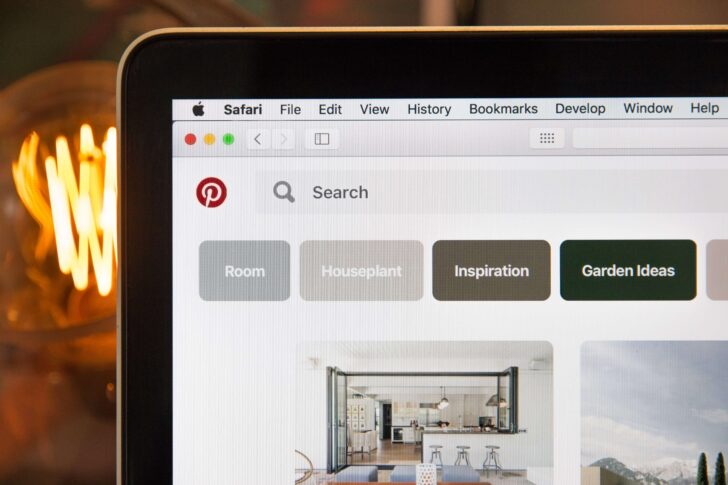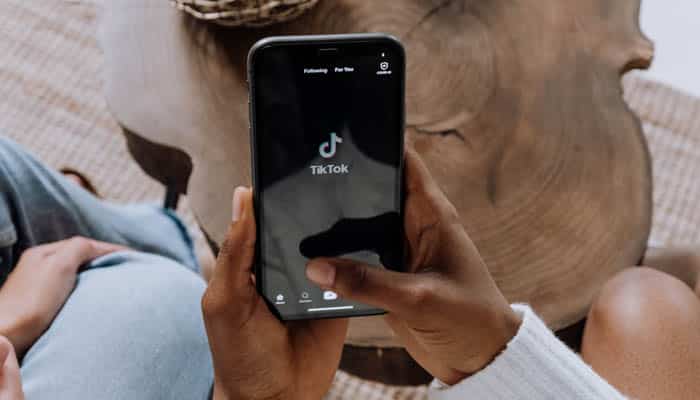
GlitchyGlitchArt
Hey there! I’m a beginner-friendly blogger and self-taught developer who loves learning by building. I created PinterestDownloader.onl as one of my first real-world projects — a free tool that lets you download Pinterest images and videos with just a link.
I’m currently learning Python and WordPress plugin development, and I use every project as an opportunity to grow and share useful tools with the world.
30 Articles